What is Redlining in PDF Documents?
Redlining in PDF documents refers to the process of reviewing and marking up a PDF to suggest edits, corrections, or comments. It involves adding annotations, such as highlights, strikeouts, comments, and shapes, directly onto the PDF to communicate proposed changes.
Why is Redlining Important?
Redlining is crucial for efficient collaboration on PDF documents, streamlining the revision process across various industries. It allows multiple stakeholders to provide feedback directly on the document, eliminating the need for separate email threads and reducing the risk of miscommunication. By visually highlighting proposed changes, redlining ensures clarity and avoids ambiguity, making it easier for authors to understand and implement suggestions;
Moreover, redlining enhances accountability by clearly indicating who made specific changes and why. This transparency is particularly important in legal, engineering, and construction fields, where accuracy and traceability are paramount. The ability to track changes and revert to previous versions ensures that the document’s history is preserved, providing a valuable audit trail.
Furthermore, redlining significantly reduces the time and effort required for document review. Instead of manually comparing different versions, reviewers can quickly identify and assess the proposed changes, accelerating the approval process. This efficiency translates into cost savings and improved productivity, making redlining an indispensable tool for modern document workflows.
Common Redlining Tools for PDFs
Numerous tools facilitate PDF redlining, ranging from desktop software like Adobe Acrobat DC and Wondershare PDFelement, to more simple options like Foxit Reader. UPDF, a newer tool, is also gaining traction, with online options available.
Adobe Acrobat DC
Adobe Acrobat DC is a comprehensive PDF solution, offering a robust set of redlining and markup tools. While it performs very well and offers many capabilities, the user interface can be slightly complex. It might not be feasible for all users due to the pricing and learning curve.
However, if pricing and complexity aren’t concerns, Acrobat DC provides extensive features for adding comments, highlights, strikeouts, and other annotations. It supports tracked changes, allowing reviewers to see a clear history of modifications. The compare documents feature helps identify differences between versions quickly.
Acrobat DC is often used in professional settings where detailed redlining and collaboration are essential, despite the cost and learning curve involved. It’s a powerful tool, especially for those already familiar with the Adobe ecosystem and willing to invest in its advanced functionalities.
Wondershare PDFelement
Wondershare PDFelement stands out as a top-tier PDF redlining tool, offering a user-friendly interface and a comprehensive suite of features. As a dedicated PDF tool, it naturally handles the PDF format, which is crucial for documents requiring redlining. The “Comments” feature is particularly useful, enabling users to easily add annotations, text boxes, shapes, and other markup elements.
Beyond redlining, PDFelement provides robust editing capabilities, allowing users to modify text, images, and other document elements directly within the PDF. Its versatility extends to form creation, PDF conversion, and optical character recognition (OCR), making it an all-in-one solution for PDF management.
The software also offers encryption features to password-protect sensitive documents like contracts. PDFelement provides a balance of powerful features and ease of use, making it suitable for both individual users and businesses that require comprehensive PDF editing and redlining capabilities.
Foxit Reader
Foxit Reader is a popular PDF reader that also includes robust annotation and markup tools, making it suitable for redlining purposes. It allows users to easily open and annotate PDF files, including adding comments, highlighting text, and drawing shapes; Its annotation features provide users with a wide range of options for marking up documents and providing feedback.
Foxit Reader integrates seamlessly with other software programs and services. This integration allows users to easily share and collaborate on PDF documents, making it a valuable tool for teams working on projects together. Its user-friendly interface and comprehensive feature set make it a popular choice for those who need to review and comment on PDF documents regularly.
The software allows for opening even large files in seconds. Other useful features include markup tools, striking through text, underlining, and so on. It offers a balance of functionality and accessibility, appealing to a wide range of users.
UPDF
UPDF emerges as a versatile tool for redlining PDF documents, providing users with a comprehensive suite of annotation features. It allows direct annotation of PDFs, enabling users to highlight, strikethrough, underline, and add comments with ease. These functionalities facilitate clear and efficient communication of feedback and suggested changes within the document.
UPDF also offers a comparison feature, allowing users to compare an original file with a redlined version side-by-side in a tabbed view. This feature is particularly useful for identifying all differences between the two files, ensuring that no changes are missed during review. The color of the strikethrough feature can be customized to differentiate between various redline content sections.
Furthermore, UPDF simplifies the conversion of redlined Word documents to PDF, maintaining content integrity and formatting. It is a robust tool that enhances collaboration and streamlines the document review process. By offering features such as annotation, comparison, and file conversion, UPDF caters to a wide range of redlining needs.
Online PDF Redlining Tools
In today’s fast-paced environment, the ability to redline PDFs online is invaluable, providing flexibility and accessibility for users on the move. Numerous online PDF editing tools are available, offering a range of features to facilitate efficient document review and collaboration. These tools eliminate the need for desktop software, allowing users to annotate and edit PDFs directly within their web browsers.
Popular options include iLovePDF, pdfFiller, and PDF24 Tools, each offering unique functionalities for redlining. Typically, users can upload their PDF files to these platforms and add annotations such as comments, highlights, and strikeouts. These tools enable real-time collaboration, making it easier for teams to review and revise documents together, regardless of their location.
Online PDF redlining tools also provide essential features such as adding text, drawing shapes, and inserting signatures. They streamline the document editing process, ensuring that documents are completed and signed on time. These platforms offer a convenient and effective solution for redlining PDFs, enhancing productivity and collaboration in various business settings.
How to Redline a PDF⁚ A Step-by-Step Guide
Redlining a PDF is a straightforward process that can be accomplished with various software and online tools. First, choose a suitable PDF editor like Adobe Acrobat, Wondershare PDFelement, or an online platform such as iLovePDF. Open the PDF document you wish to redline within your chosen tool.
Next, locate the annotation or commenting toolbar; This toolbar typically includes options for highlighting text, adding sticky notes, striking through content, and inserting shapes or drawings. Select the appropriate tool based on the type of markup you want to apply. For example, use the highlight tool to emphasize key passages, the strikethrough tool to indicate text that should be deleted, or the comment tool to add explanatory notes.
To apply a markup, simply click and drag your cursor over the desired text or area. You can often customize the appearance of your annotations by changing the color, size, and opacity. Once you have completed your redlining, save the PDF with your annotations. This ensures that your feedback is preserved and can be easily shared with others for review and collaboration. This systematic approach allows for clear and effective communication of proposed changes.
Comparing PDF Documents for Redlining
Comparing PDF documents for redlining is a crucial step in identifying changes and ensuring accuracy during revisions. Several tools offer document comparison features, allowing users to quickly pinpoint differences between two versions of a PDF. This process is particularly useful when multiple individuals have contributed to a document or when tracking changes across different iterations.
Software like Adobe Acrobat DC and UPDF provide built-in comparison functionalities. These tools highlight the discrepancies, such as added, deleted, or modified text and images, making it easier to review and approve changes. Typically, the comparison feature presents a side-by-side view or overlays the differences, often using color-coding to distinguish between the alterations.
Online diff checkers also offer a convenient way to compare PDF files. These tools allow you to upload two documents and generate a report outlining the changes. By leveraging these comparison tools, you can streamline the redlining process, reduce errors, and maintain a clear record of revisions. This ensures that all stakeholders are aware of the modifications made and can collaborate effectively to finalize the document.

Redlining PDF Drawings and Plans
Redlining PDF drawings and plans is a common practice in fields like architecture, engineering, and construction. It involves marking up digital blueprints and schematics to propose modifications, corrections, or additions. Instead of printing out large-format documents, professionals can use PDF editing software to annotate drawings directly, streamlining the review process and saving resources.
Tools like Drawboard PDF are specifically designed for this purpose, allowing users to measure elements, add annotations with ink or various line tools, calculate square footage, and insert text notes. These features are particularly useful for suggesting new cabinet locations, hardware placements, or dimensional adjustments. The ability to add distance measurements and descriptive notes directly onto the plan ensures clarity and precision in communication.
By redlining PDF drawings, stakeholders can collaborate more effectively, reducing the risk of miscommunication and errors. The digital format also allows for easy sharing and version control, ensuring that everyone is working with the most up-to-date information. This process significantly enhances efficiency and accuracy in project management.
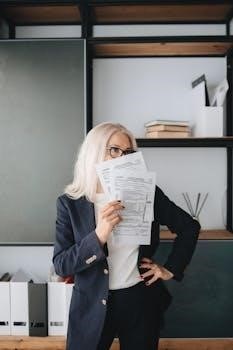
Redlining for Collaboration and Revision
Redlining PDFs significantly enhances collaboration and streamlines the revision process in various professional settings. By providing a clear and structured way to suggest changes and provide feedback, redlining ensures that all stakeholders are on the same page. Team members can easily see proposed modifications, understand the rationale behind them, and contribute their own insights directly on the document.
Tools like Adobe Acrobat DC and Wondershare PDFelement facilitate this collaborative workflow by allowing multiple users to annotate the same PDF. Comments, highlights, and strikeouts can be added, creating a transparent audit trail of revisions. This is particularly useful in legal, engineering, and architectural fields where accuracy and accountability are paramount.
Furthermore, redlining promotes efficient version control. Instead of circulating multiple versions of a document via email, a single PDF can be shared and updated in real-time. This reduces confusion and ensures that everyone is working with the most current information. The ability to track changes and revert to previous versions if needed adds an extra layer of security and control, making the revision process more manageable and less prone to errors.

Limitations of Redlining in PDFs
While redlining PDFs offers numerous benefits for collaboration and revision, it also has certain limitations that users should be aware of; One major constraint is the lack of real-time co-editing capabilities found in some collaborative document platforms. Redlining typically involves asynchronous feedback, where users annotate the document and then share it for others to review, which may not be ideal for urgent or time-sensitive projects.
Another limitation is the potential for compatibility issues across different PDF software. Annotations created in one program may not display correctly or be fully editable in another, leading to inconsistencies and misunderstandings. This is especially true when using a mix of desktop and online redlining tools.
Additionally, redlining in PDFs can become cumbersome for complex documents with extensive revisions. Managing numerous comments and annotations can be challenging, and it may be difficult to track the status of each suggested change. Furthermore, the lack of advanced version control features in some PDF editors can make it hard to revert to previous versions or compare different sets of revisions efficiently. These limitations highlight the need for careful planning and the use of appropriate tools to maximize the effectiveness of PDF redlining.
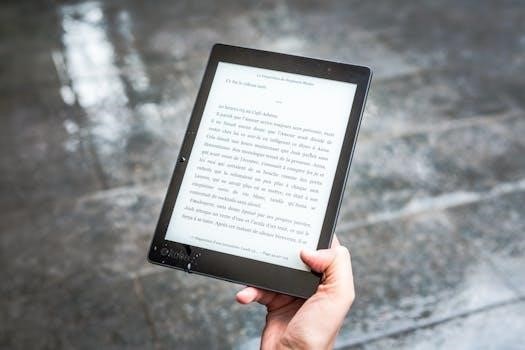
Best Practices for Effective PDF Redlining
To ensure effective PDF redlining, establishing clear guidelines and best practices is essential for all participants. Firstly, standardize the redlining tools used across the team to minimize compatibility issues and ensure annotations are consistently displayed. Select a PDF editor that offers robust annotation features and is compatible with the file formats you commonly use.
Secondly, define a clear protocol for using different annotation types. For example, use specific colors for different types of edits, such as red for deletions, green for additions, and blue for comments; Provide clear and concise explanations for each annotation to avoid ambiguity.
Thirdly, implement a version control system to track changes and revisions. Save each redlined version with a unique name or number to easily revert to previous iterations. Regularly communicate updates and revisions to all stakeholders to ensure everyone is on the same page. Encourage reviewers to respond to comments and resolve issues promptly.
Finally, conduct a final review of the redlined document to ensure all changes have been addressed and the document is error-free. By following these best practices, you can streamline the redlining process and improve collaboration.